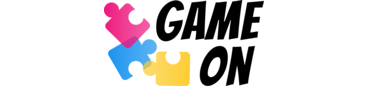Issue a Badge
A Badge is a digital credential that represents learning, skill or achievement.
On the Cities of Learning platform, badges are aligned to the 2.0 standard of Open Badges. Diverse organisations, businesses, institutions, schools, colleagues and universities use badges to validate and recognise learning and achievements across the globe.
Every published Activity has an automatically generated Badge. The description of the badge is automatically copied from the description of the activity concerned.
By default, automatically created badges do not require evidence and can be issued to emails or by giving a QR code/URL link. It is recommended to review and modify the badge description, criteria and evidence requirements before issuing the badge.
Organisers can issue badges in 3 different ways: 1) to emails; 2) by giving a QR code/URL link; 3) by requiring evidence that Badge issuers can set as an assessment criterion at the level of badge tasks. Evidence can require 1) self-approval; 2) peer review; 3) organisers review.
To issue a badge:
- Go to the Activity (Open dashboard -> Activities) or a Playlist (Open dashboard -> Playlists) of the badge you want to issue.
- Click on the Badges tab (Open dashboard -> Activities / Playlists -> Badges).
- Click on Issue Badge (Open dashboard -> Activities / Playlists -> Badges -> Issue badge). This will open all issuing options (issue to email, copy and give a QR code, copy and give an URL link):
- to issue a badge to an email, type in the person’s email address and click Issue;
- to copy and give a QR code, click on Download QR code to save it. Share it with a person you want to issue the badge to. After scanning the QR code, the person will get the badge or will be redirected to start the quest and upload the required evidence;
- to copy and give an URL link, copy the automatically generated link below the QR code and share it with a person you want to issue the badge to. After clicking on the link, the person will get the badge or will be redirected to start the quest and upload the required evidence.
Da li je ovaj članak bio od pomoći?
10 tips for creating a Learning PlaylistApproval of badge EvidenceCreate a Learning playlistEdit a badgeFind your Organiser’s PlaylistsGet to know Open BadgesInvite people to a PlaylistIssue a BadgeSearch algorithmSearch for opportunities on the Cities of Learning platformView your earned BadgesView your progress on a Playlist
Badgecraft drži i razvija ovu platformu sa vodećim obrazovnim organizacijama. Program Evropske unije Erasmus+ odobrio je sufinansiranje za izradu prve verzije ove platforme. Kontaktirajte support@badgecraft.eu.
Platforma
Promenite na drugi jezik: